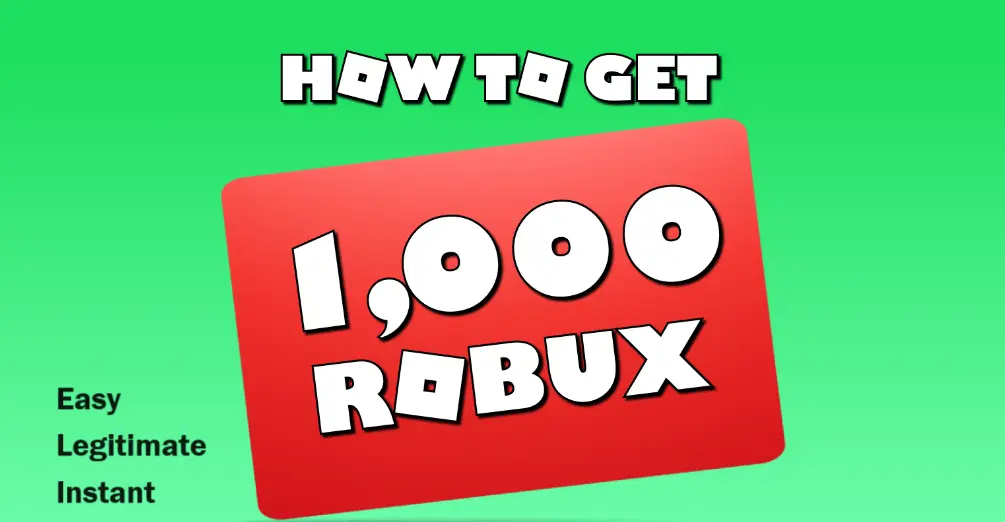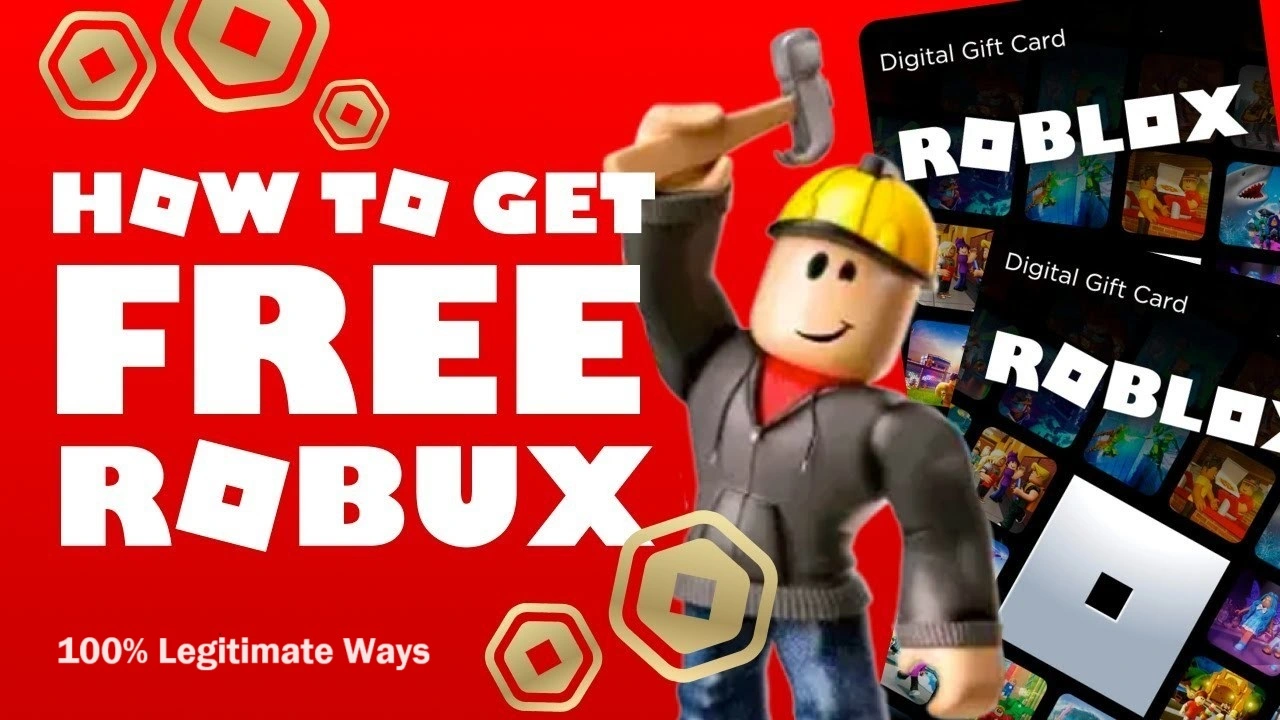How to play music while playing Roblox on Mobile in 2024? We all know that having your favorite music playing in the background will take your Roblox experience to a whole new level.
However, many players find this challenging. The issue is frequently discussed across various platforms. For instance, on Spotify Community, users often ask, "Why can't I play music while playing Roblox?" Similarly, on Apple Discussions, questions like "Can’t play music while playing Roblox" are common. And on Reddit, players inquire, "How to listen to music while playing Roblox?" These difficulties can be annoying, but don't worry. The guide lists 5 practical solutions to help you seamlessly enjoy both music and Roblox.
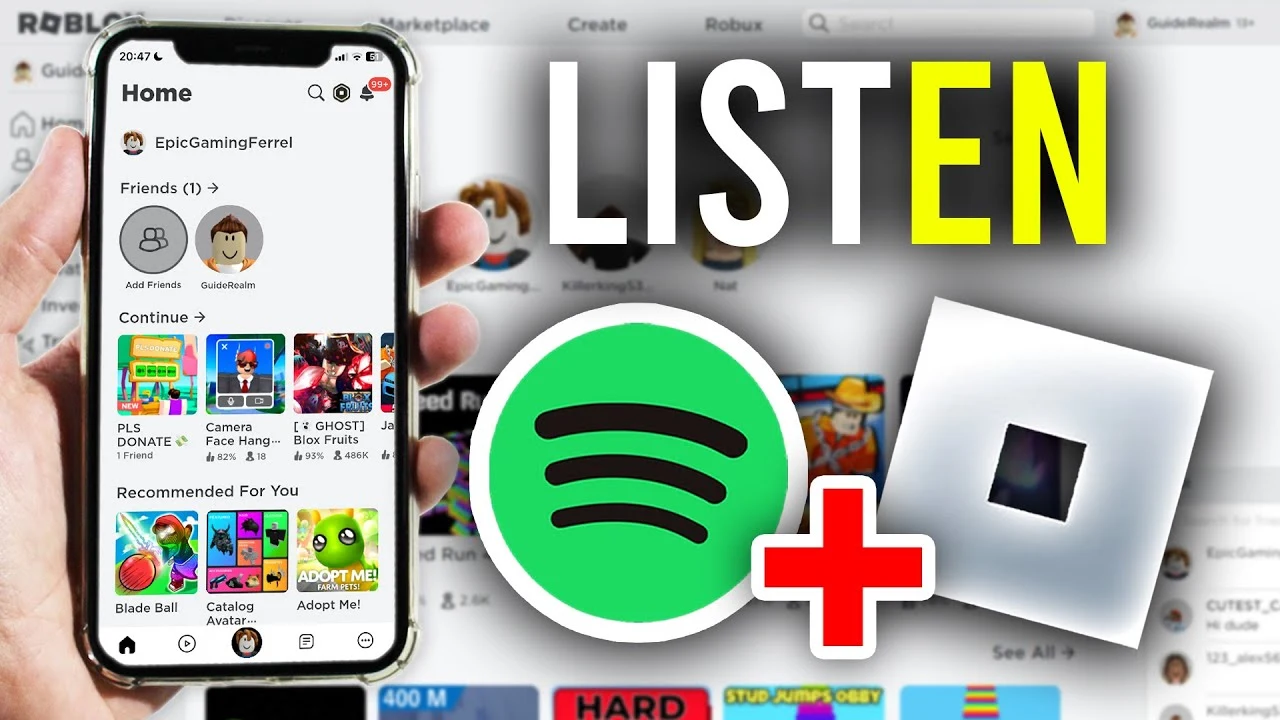
Why Can't I Play Music while Playing Roblox on Mobile
Here, we first list some common issues that may prevent you from listening to music while playing Roblox, which can help you find a solution.
Common Issues
- App Priority Settings: The operating system on mobile devices often prioritizes the app in use, which might cause other apps, like your Spotify and Apple Music, to pause. When Roblox is active, it might take priority over your music app, leading to interruptions in music playback.
- System Limitations: Apps that run in the background may be impacted by limitations on both the iOS and Android systems. System settings that limit background activity to save resources, app permissions, and battery efficiency are among possible causes of these restrictions.
Differences Between iOS and Android
- iOS Restrictions: On iPhones and iPads, iOS has strict background activity policies. For example, to save battery life or system resources, iOS may automatically pause the music app when switching to Roblox. This is a common reason why users can't play music while using Roblox.
- Android Flexibility and Challenges: In general, Android devices provide greater flexibility with background activities. However, they still face issues like app permission settings, which can restrict music playback. Also, there might be aggressive battery-saving modes on some Android devices.
How to Play Music while Playing Roblox on Mobile: 5 Working Ways
If you're struggling to play music while enjoying Roblox on your mobile device, just keep reading. Here are 5 detailed tutorials on how to play music while playing Roblox. They are 100% working and easy.
Method 1: Join Spotify Island
To enjoy Spotify music while on Roblox, the official method is to join Spotify Island. Introduced in May 2022, it is a unique game within Roblox, created by Spotify, making it the first music-streaming service to have its own game on the platform. During the gameplay, you can explore the island, search for rare collectibles, and earn hearts to buy items for your avatar. You can also interact with virtual artists and listen to Spotify music while playing. To personalize your avatar, you can also check the guide on how to get free clothes on Roblox.
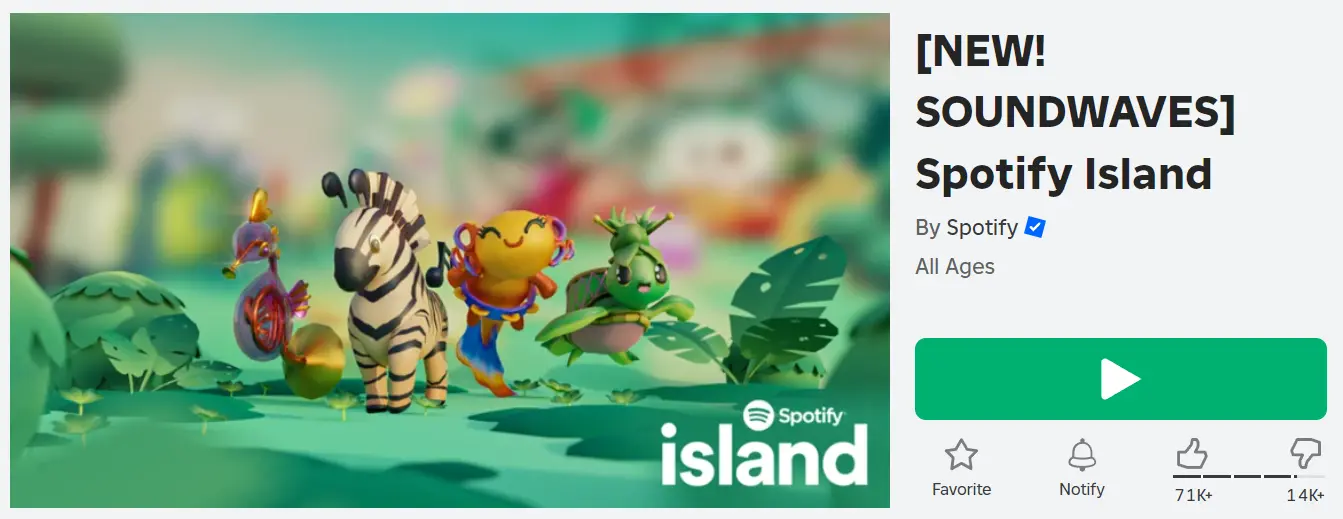
Steps on How to Listen to Spotify while Playing Roblox:
Step 1. Open your Roblox app and search for "Spotify Island." Then click on the "Play" button to enter the game.
Step 2. Once the game has loaded, you will be prompted to link your Spotify account. Follow the instructions to complete it.
Step 3. Click on the music icon in the top right corner to start playing Spotify tracks. Easily skip to the next song by clicking on the "Next" button.
Note: This does not allow you to play music through other music players.
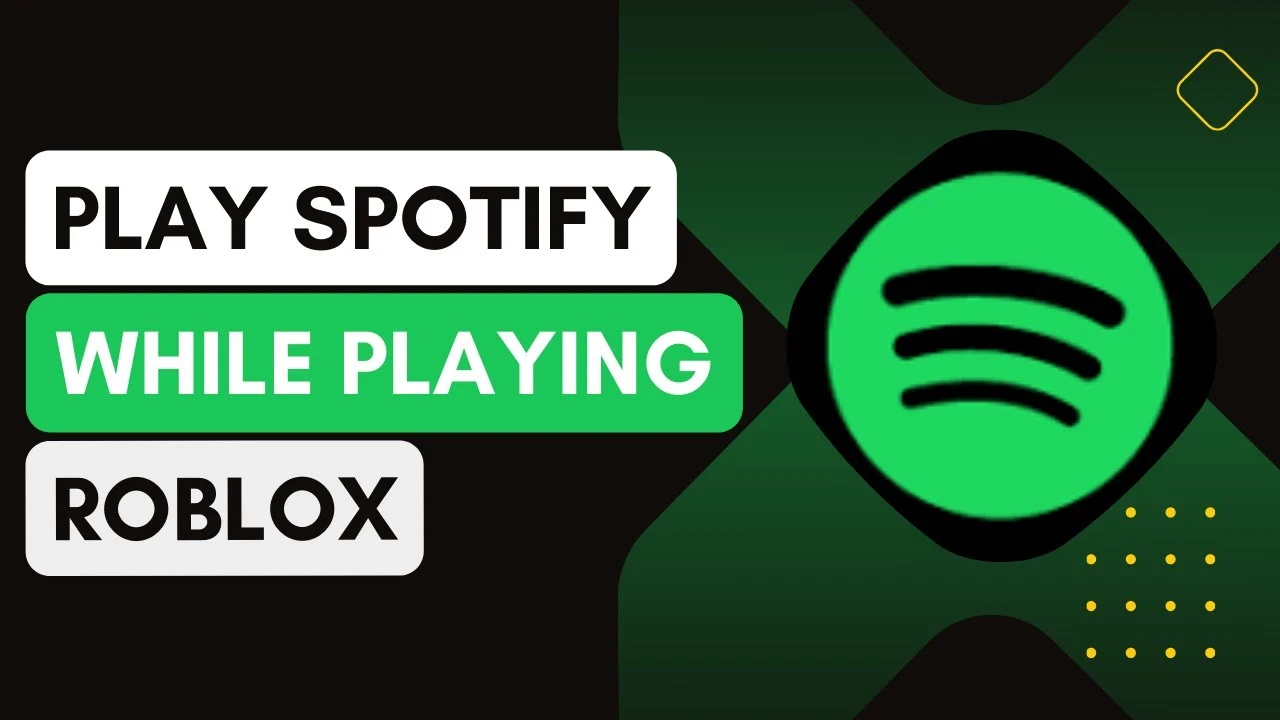
Method 2: Use Shortcuts on Your iPhone or iPad Device
One easy approach to automate tasks on an iPhone or iPad is to use the Shortcuts app. This allows you to play music while using other apps, like Roblox. With this technique, you can make a custom shortcut that allows you to start your music playback without needing to switch apps manually.
Steps on How to Play Music while Playing Roblox on iPhone and iPad:
Step 1. Launch the Shortcuts app on your iPhone or iPad. If you don't have it installed, you can download it from the App Store.
Step 2. Create a new Shortcut by clicking on the "+" icon at the top right corner. Select "Add Action" or directly search for the "Play Music" or "Play/Pause" at the bottom. Here we take the "Play/Pause" as an example. Then select “Play/Pause” under Media and click on the “Done” at the top right.

Step 3. Head to “Settings” on your iPhone or iPad, and click on the “Accessibility” > “Touch”. Scroll down and click on the "Back Tap." Then, select "Double Tap" and choose the "Play/Pause" action from the SHORTCUTS options.
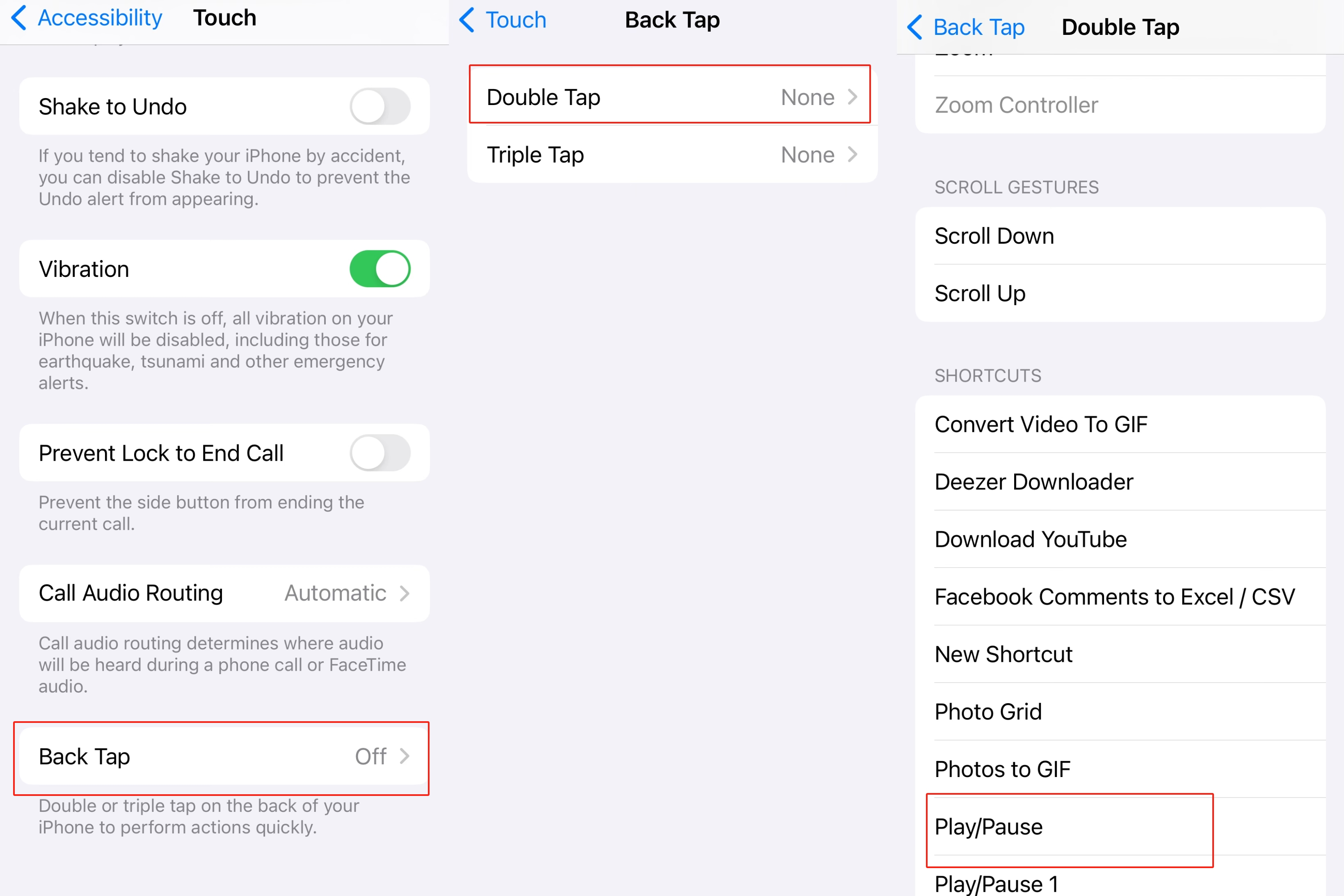
Step 4. Start playing music on your preferred music app, such as Spotify or Apple Music. Then, switch to Roblox and select a game to play. If the music pauses when the game starts, double-tap the back of your iPhone to resume playback. To pause the music again, simply double-tap the back of your phone.
Note: You'll see a notification at the top of the screen indicating the Play/Pause shortcut activation.
If you're a passionate Roblox fan, here are some 100% real and free Robux games for you to choose from. Have a fantastic Roblox gaming experience!
Method 3: Choose the Right Earbuds with Built-in Controls
Choosing the right earbuds with built-in controls is a practical solution on how to listen to music while playing Roblox. This method works with both iOS and Android smartphones and guarantees that the game will not interfere with your music enjoyment. Here’s how you can do it:
Step 1. Connect the Right Earbuds to Your Device: It requires wired or wireless earbuds equipped with built-in controls. Popular options include the Galaxy Pro Buds, AirPods, or wired Apple earbuds, which can manage playback and voice features seamlessly. Then connect them to your iOS or Android device.
Step 2. Play Your Music: Open your preferred music player, such as Apple Music or Spotify. Select a song or playlist and start playing your music.
Step 3. Launch Roblox: Open the Roblox app and choose a game you want to play. As you start the game, you might notice that the music from your player pauses automatically.
Step 4. Resume Music Playback: Press the Play/Pause button on your earbuds to resume your music.
Method 4: Use a Discord Bot
You can also use a Discord bot such as FredBoat to play music while playing Roblox. Here’s the detailed tutorials:
Step 1. Set Up Your Discord Server: Ensure there is a Discord server and admin permissions to add bots.
Step 2. Invite FredBoat to Your Server: Go to FredBoat’s website or use an invite link to add the bot to your Discord server.
Step 3. Configure FredBoat: Follow the setup instructions to grant FredBoat the necessary permissions to join voice channels and play music.
Step 4. Join a Voice Channel: Enter a voice channel in your Discord server where FredBoat is active.
Step 5. Play Music: Use FredBoat’s commands, such as /play, to queue and play music.
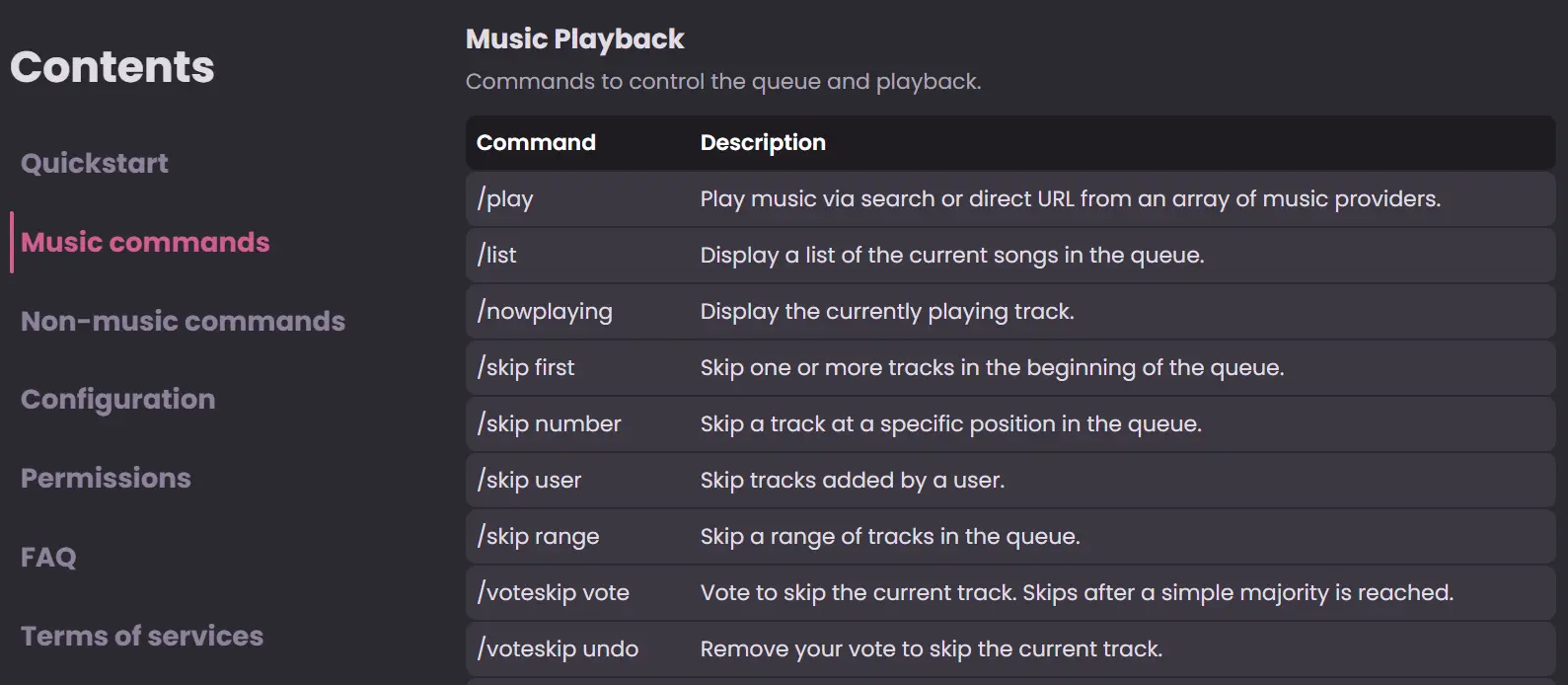
Enhance Your Roblox Gaming Experience Even Further
Playing music while gaming enhances your overall experience, but you can take it to the next level with the Blox World free Robux game. It not only provides users with various engaging games but also allows you to easily earn Robux rewards without spending a dime.
By playing Blox World, you can earn free Robux without verification, which enables you to purchase more items, accessories, and other in-game enhancements. Imagine having access to exclusive items and upgrades that can make your Roblox gaming journey even more exciting and personalized.
It’s 100% legitimate. All the Robux payouts are purchased directly from official Roblox platforms, including the Roblox website, Google Play, the App Store, and Amazon. To date, a total of 54,490,121 Robux have been paid out. Start playing now and rank the top on the leaderboard!
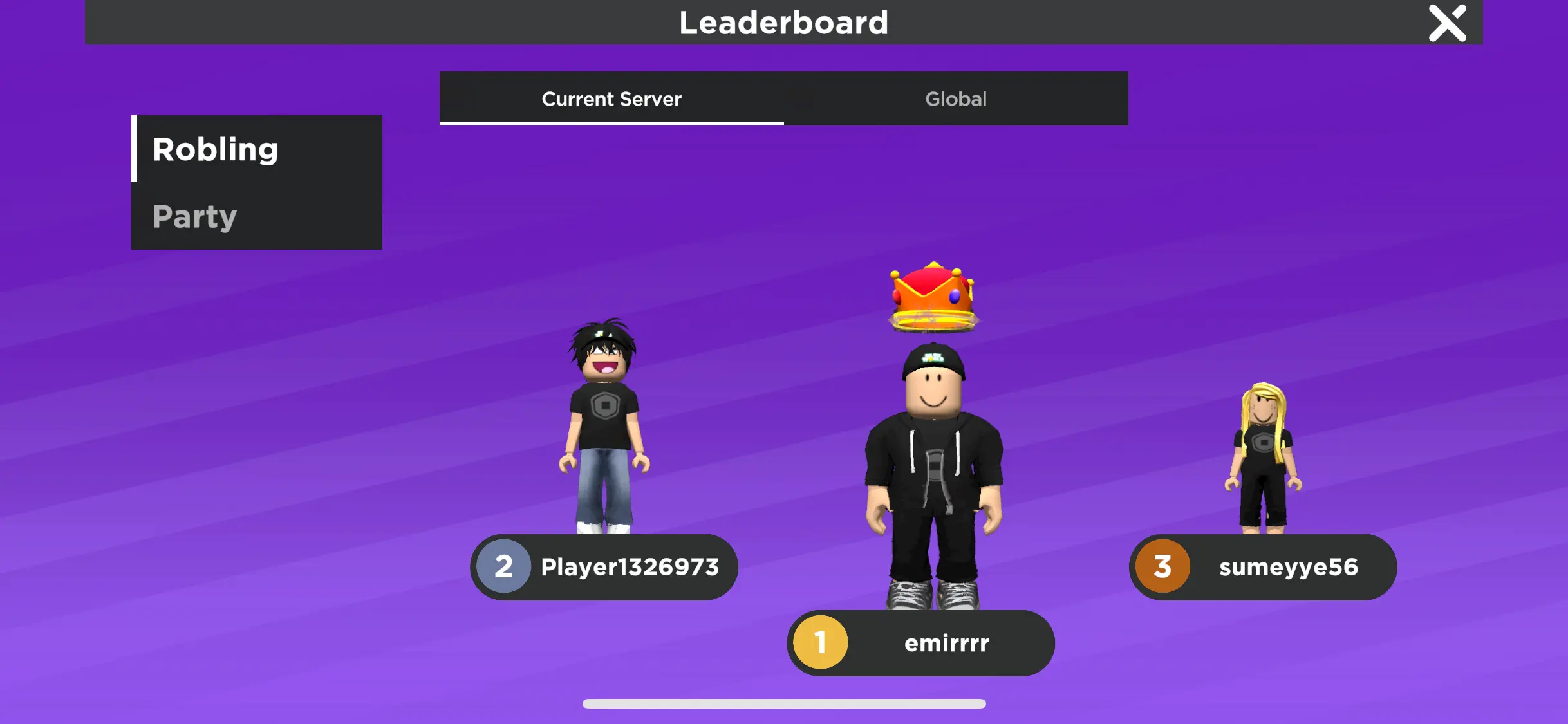
Additionally, you can customize your avatar as you like and connect with other players in the community. All this while maximizing your gameplay and making the most out of your time spent in Roblox.
Here is how to earn free Robux without verification from Blox World:
Step 1: Download Blox World
Download and install Blox World for free from the Google Play Store or the App Store.
Step 2: Play Games and Earn Roblings
Play games within Blox World to earn Roblings, the in-game currency. Try spinning the Lucky Wheel to win up to 10,000 Robux free. The player Jeuausij recently earned a grand prize with 54,222 Roblings. Try your luck and become the next big winner!
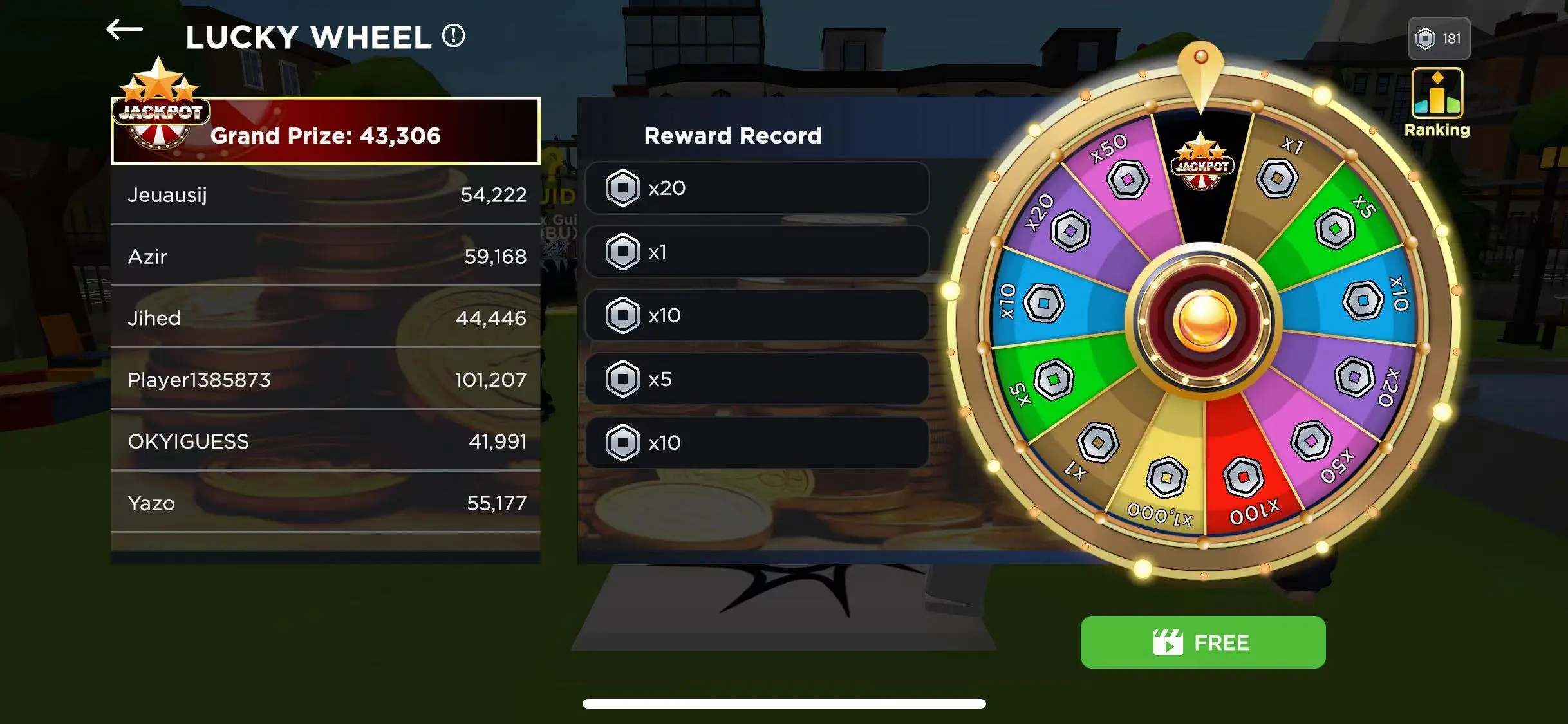
Step 3: Exchange Roblings for Robux
- Tap the phone icon on the right side of the screen and choose "Robux Exchange."
- Enter the total amount of Robux you wish to withdraw.
- Link your Roblox account by entering your username.
- Follow the prompts to complete the exchange.
You can also check out this video tutorial on withdrawing Robux in Blox World.
Bottom Line
In conclusion, enhancing your Roblox experience with music can make your gameplay even more enjoyable. Whether you use in-game features, external players, web streaming, or a Discord bot, there are several ways to integrate music seamlessly. For a more immersive experience, explore different methods on how to play music while playing Roblox and find the one that best suits your gaming style.