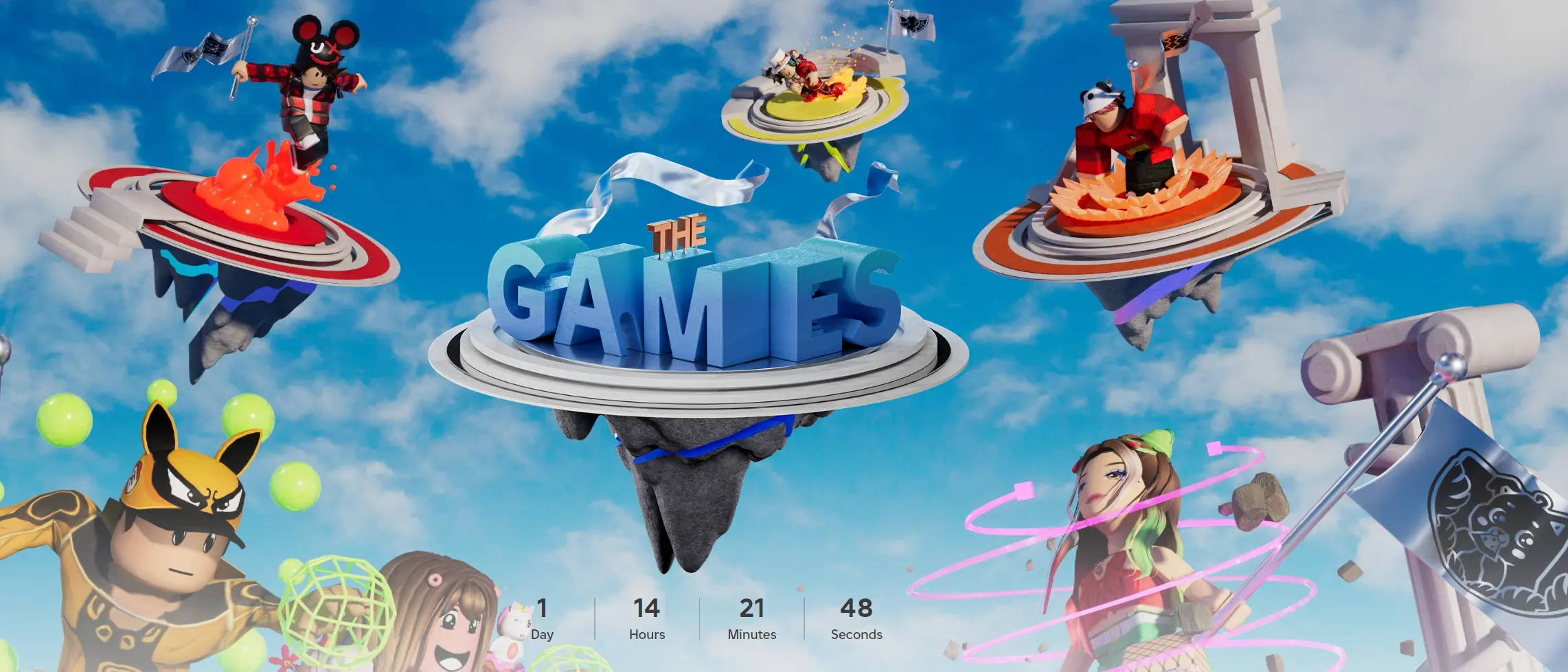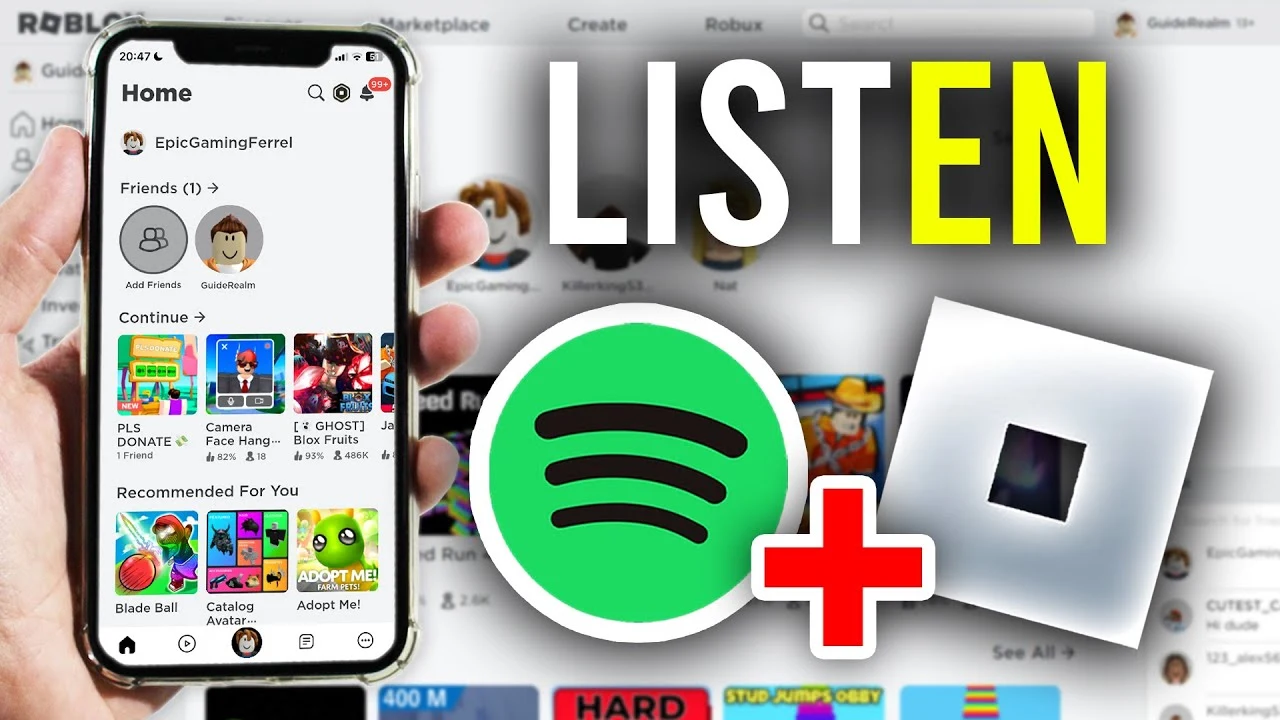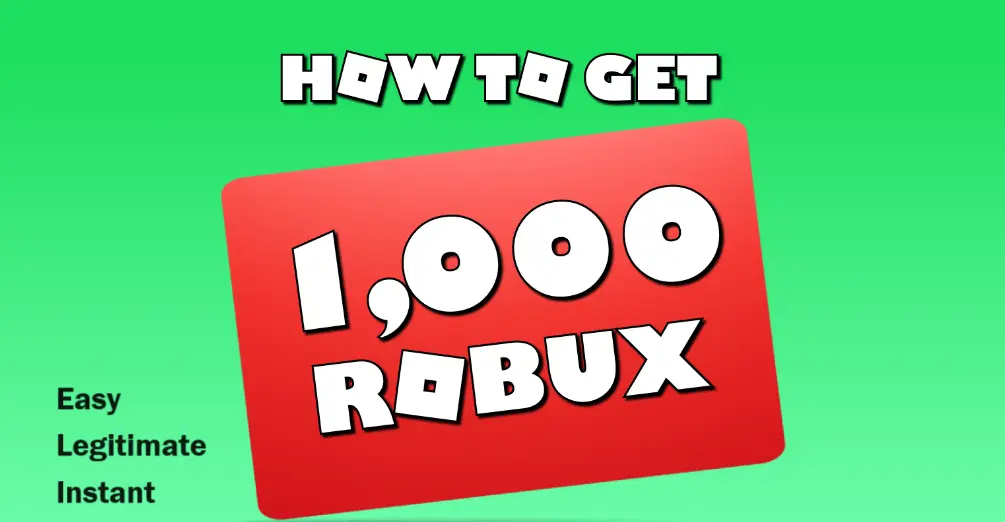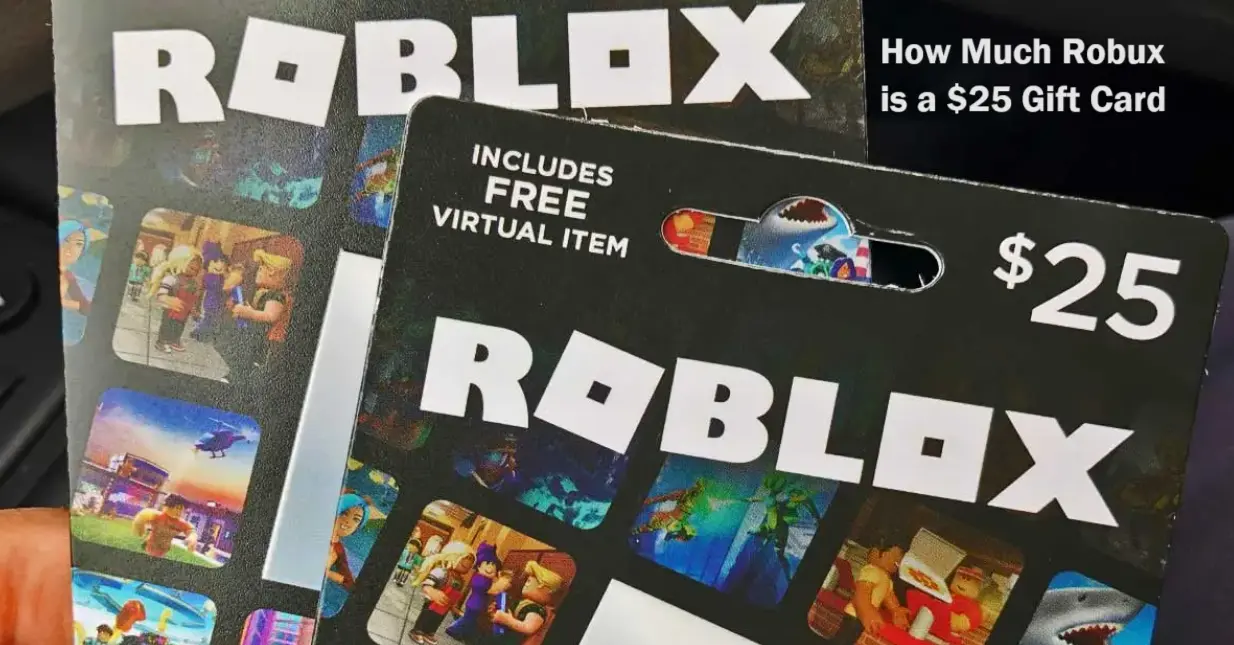Stuck with Roblox error code 262? Have you been hit with this error and found yourself asking, “How do I fix this?” You’re not alone. Users across various platforms like Reddit and the Roblox DevForum are sharing similar frustrations:
From Glyotic on Reddit: “How to fix Roblox Error Code: 262?”
From ditto on DevForum: “Currently having a Roblox 262 error when attempting to join any game.”
This error can be frustrating, especially when you are eager to play your favorite games. But don’t worry, the detailed guide on how to fix error code 262 Roblox will help you quickly get back to the gameplay.
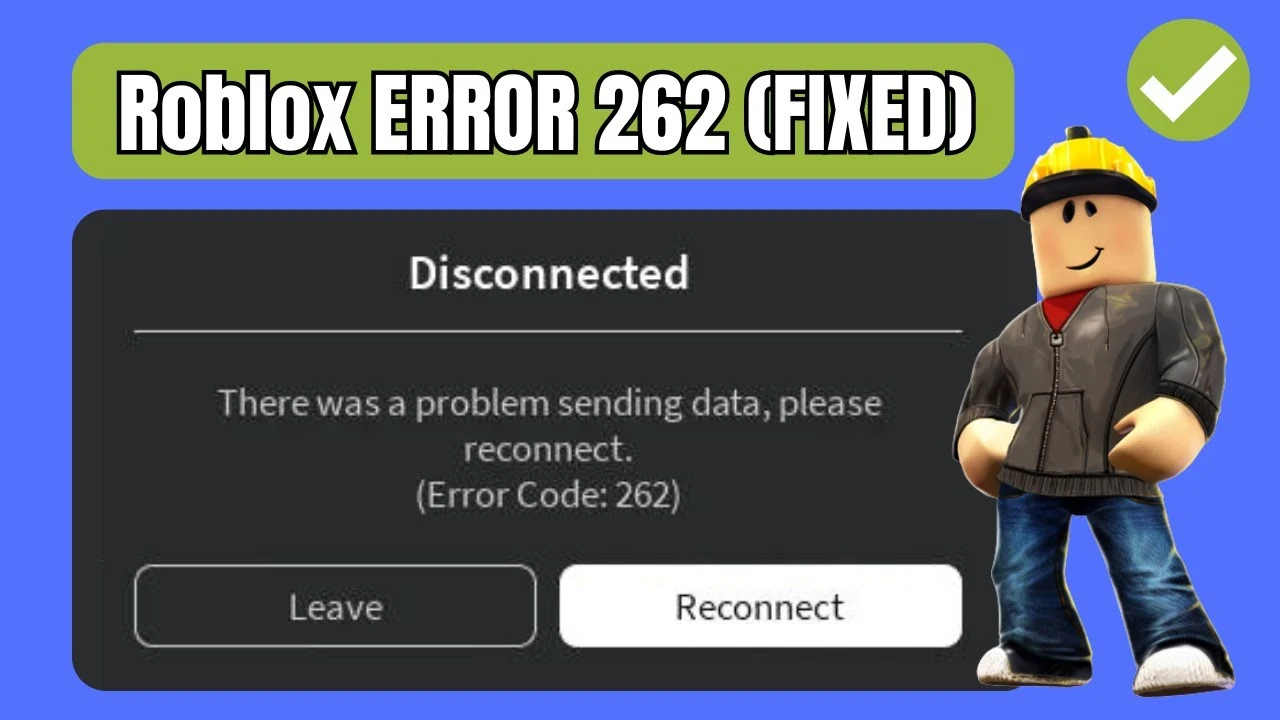
What Is Roblox Error Code 262? 3 Key Causes
This error code usually occurs when your device struggles to connect to Roblox servers, which can be caused by several factors:
- Network Issues: On Quora, a user shared that switching to a different Wi-Fi network resolved the problem, pointing to potential issues with the network connection.
- App Problems: A player reported on a Roblox discussion that reinstalling the app finally fixed the error, indicating that the problem could sometimes stem from the app or device itself.
- Server Overload: A Reddit user mentioned that he frequently encountered this error during peak hours, suggesting that heavy server traffic might be the key reason.
2 Quick Fixes for Roblox Error Code 262
These examples above show the different reasons behind this Roblox error, making it important to find the right fix for your situation.
So, the two easiest answers to fix this Roblox error code 262 are to reset your internet connection and make sure your Roblox app is updated.

Method 1. Simply Reset Your Internet Connection
A quick reset of your internet connection can often clear up any temporary network issues causing the error.
- Power Off Your Router: Turn off your router and wait 30 seconds.
- Restart the Router: Plug it back in and wait for it to fully reconnect.
- Test Your Internet: Make sure your internet is stable and running smoothly.
- Try Roblox Again: Open Roblox to see if the issue is resolved.
Method 2. Update Your Roblox App
Running an outdated version of Roblox can sometimes lead to errors like 262.
- On PC/Console: Go to your app store or console’s update section and check for any updates for Roblox.
- On Mobile: Visit the App Store or Google Play and update the Roblox app if needed.
- Restart the Game: Launch Roblox and check if the problem persists.
6 In-Depth Solutions on How to Fix Error Code 262 Roblox
If the methods above didn’t work, try the following detailed solutions on how to fix error code 262 Roblox:
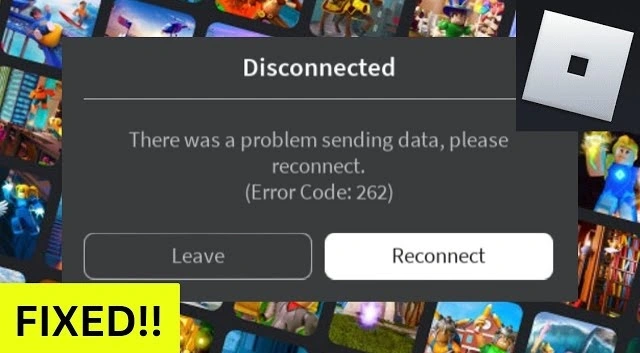
Method 3. Check Roblox Server Status
Sometimes, the issue isn’t on your end but with the Roblox servers themselves.
- Visit the Roblox Status Page: Check if there are any ongoing server issues.
- Check Updates on Social Media: Follow Roblox on Twitter for updates.
- Wait and Retry: If servers are down, you might need to wait until they’re back up.
Method 4. Restart Your Router
If the issue seems to be related to your internet connection, restarting your router might help.
- Power Off: Turn off your router and wait for a few minutes.
- Reconnect: Plug it back in and restart.
- Check Connection Stability: Ensure your connection is stable before restarting Roblox.
Method 5. Update Your Network Drivers
Keeping your network drivers up to date is crucial for getting a stable connection.
- Access Device Manager: Begin by right-clicking the Start menu and selecting “Device Manager” from the list.
- Locate Network Adapters: In Device Manager, find the section labeled “Network Adapters” and click to expand it.
- Select Your Adapter: Right-click on the network adapter you're using.
- Update the Driver: Choose the "Update driver" option from the dropdown menu. Follow the on-screen instructions to complete the update.
- Reboot Your Device: Restart your computer to ensure the changes take effect. Once your system is back online, try launching Roblox to see if the error is resolved.
Method 6. Clear Roblox Cache
Clearing the cache can resolve many client-side issues.
- Close Roblox: Make sure Roblox is not running.
- Delete Cache Files: Navigate to the Roblox cache folder and delete the files.
- Restart Roblox: Open Roblox and check if the error is fixed.
Method 7. Use a Wired Connection
Switching from Wi-Fi to a wired connection can improve stability.
- Connect via Ethernet: Plug an Ethernet cable directly into your computer.
- Disable Wi-Fi: Ensure you’re only using the wired connection.
- Restart Roblox: Launch the game and check for improvements.
Method 8. Reinstall Roblox
If none of the above steps work, consider reinstalling Roblox.
- Uninstall: Go to your system settings and uninstall Roblox.
- Delete Remaining Files: Remove any leftover files from the Roblox folder.
- Reinstall: Download and install the latest version from the Roblox website.
Enhance Your Roblox Gameplay with Blox World: Earn Robux Today
Once you’ve fixed the Roblox error code 262, why not enhance your Roblox experience with Blox World? By playing fun games on Blox World, you can earn free Robux without surveys and human verification. It rewards players with free Robux through engaging games, making your time spent in Roblox even more rewarding.
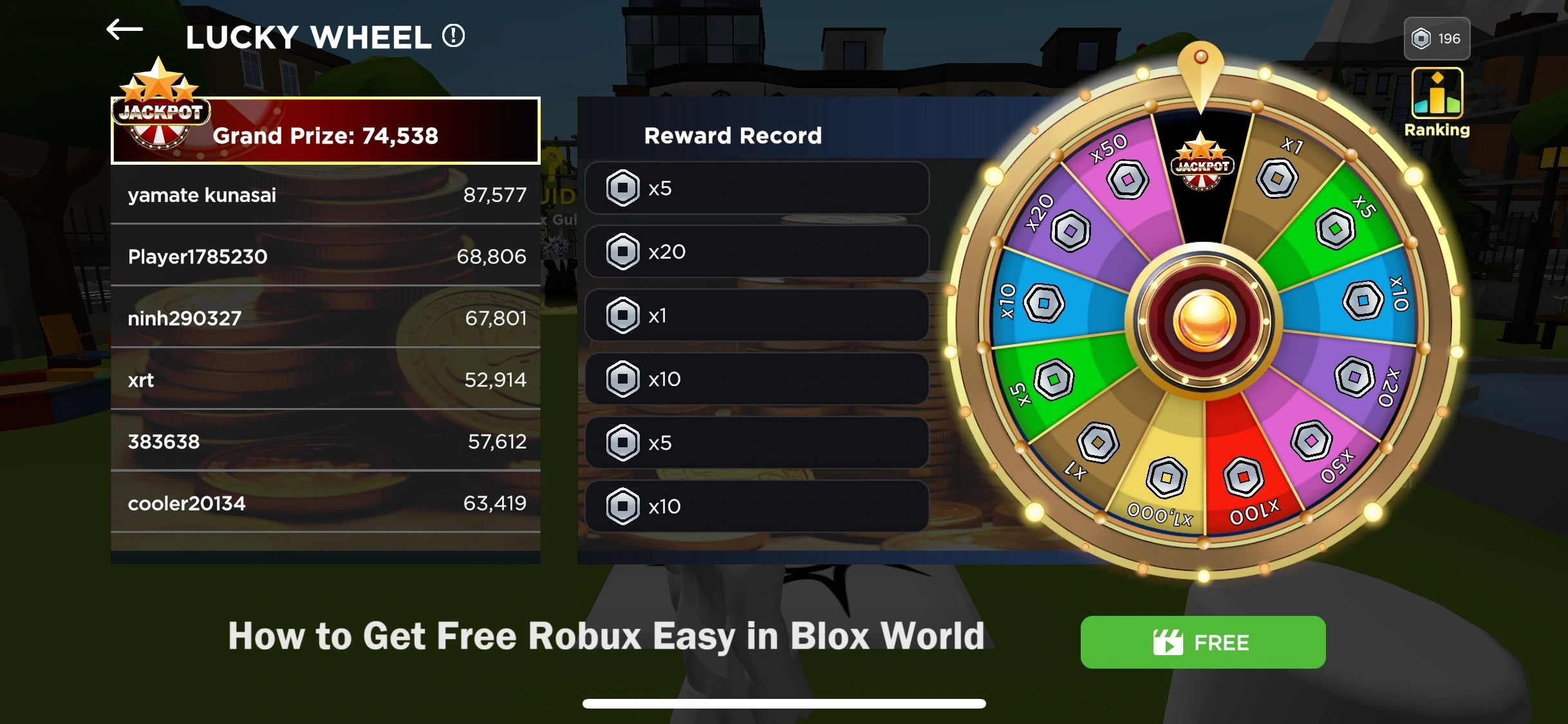
In just 3 easy steps, you can quickly get your rewards. Simply download the app on your Android or iOS device. Play games, spin the Lucky Wheel to earn Roblings, and then exchange them for Robux. Join Blox World today and buy yourself a new outfit, gamepass, or whatever you want in your Roblox journey.
Final Thoughts
With the 8 solutions on how to fix error code 262 Roblox, you should be able to easily get back to your game. Whether it’s resetting your internet connection, clearing cache files, or even reinstalling Roblox, these solutions are designed to address the issue at its source. And don’t forget to check out Blox World for a chance to earn Robux today for free!